Flowing water effect using pflow in 3ds max p2
Page 02 :
17. To make water trails we will need to spawn more particles. But in order to keep things organized, we will add AGE TEST which will allow us to move into new event.
Append - > Test - > Age test
18. Make some quick changes in settings to get switch into new event.
21. Particle keeps on adding into your scene since its not getting deleted over time. which makes things horrible to work with. Lets create new delete event "New - > Operator Event - > Delete"
Connect that into into spawn node we just created.. and change the delete node setting as per the image.
23. Lets make the flow collide with ground or something.. in order to do that, in command panel, in Space warp, choose Deflectors from drop down menu, and draw Deflector in the viewport.
24. once you draw the deflector, its time to make some adjustments to it.. such as bounce, friction etc.
25. Now append the Collision node in Event 06 (where we created the spawn for making trails),
and add the deflector into it. suddenly you will see that the particles are hitting the deflector and bouncing off.
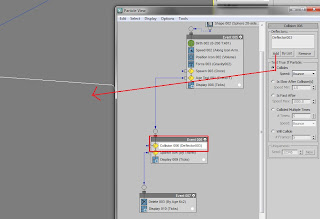
26. As you can see the after getting bounce from the deflector, particles are not getting affected by the force (gravity). so append the force node into the collision event and add gravity into it. now the particles are very much settled.. you may go to fore node property and decrease the influence value
to 400 - 600%.. or increase the bounce of the deflector.
27. Lets add another spawn to create additional particles on hitting. create a new test event - > spawn and connect it to the collision node.
Select the spawn node and increase the offspring value to 35 or more. and some other settings are as follows.
Rendering and shading continued on next page.
Go to Previous page Next Page
Cool FXwith 3ds Max
17. To make water trails we will need to spawn more particles. But in order to keep things organized, we will add AGE TEST which will allow us to move into new event.
Append - > Test - > Age test
18. Make some quick changes in settings to get switch into new event.
19. Now, This is a time to create new event, Rt Click on empty space and Test Event - > Spawn
This time change the setting to "By travel distance" which will create a particle trail from original particle (parent particle) based on its step size and speed.
Lower step size = higher particle count per frame (might slows down your workflow)
lower inheritance value will stop particle to spread out the trail.
20. And you will have particle trails something like this..
Connect that into into spawn node we just created.. and change the delete node setting as per the image.
22. now you will get something like this.
24. once you draw the deflector, its time to make some adjustments to it.. such as bounce, friction etc.
25. Now append the Collision node in Event 06 (where we created the spawn for making trails),
and add the deflector into it. suddenly you will see that the particles are hitting the deflector and bouncing off.
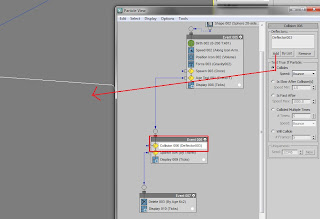
26. As you can see the after getting bounce from the deflector, particles are not getting affected by the force (gravity). so append the force node into the collision event and add gravity into it. now the particles are very much settled.. you may go to fore node property and decrease the influence value
to 400 - 600%.. or increase the bounce of the deflector.
27. Lets add another spawn to create additional particles on hitting. create a new test event - > spawn and connect it to the collision node.
Select the spawn node and increase the offspring value to 35 or more. and some other settings are as follows.
28. Add delete in a new event and connect to the spawn so the splash particles will have limited life.
Go to Previous page Next Page
Cool FXwith 3ds Max

















Comments